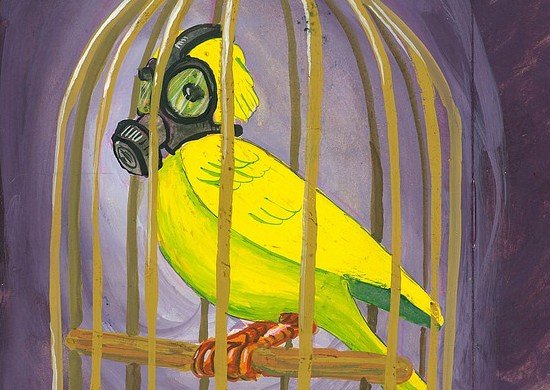My laptop is pretty new. Just a little over a year old, runs the latest Windows 7 and has the latest and greatest processor and such. Overall the speed is great, but I have noticed that as time went by, it booted up slower and slower. I remember when I first booted it up, it could go from being powered off to being fully usable in 50 seconds – yes I timed it. After about a year, the boot up time was around 4 minutes – I got in the habit of booting up at home while getting ready for work so I could start working right away. I wanted my quick booting computer back!
So what did I do to”fix” this? Well, I tried uninstalling applications that I did not need, but that did not help much. I tried stopping some auto load services for things I didn’t care to auto load. That helped a little but not much either. I always did the regular maintenance of Windows updates, defrag, spyware scans, etc. Ultimately I didn’t have a solution until I accidentally fixed it.
We did a server upgrade in my office and I had to change my computer profile. Windows uses a profile for each user and the profile can be associated with a network server, which mine was. The server was being retired so I had to login to a new profile. I wanted to keep all of the settings and data (My Documents, Shortcuts, IE Favorites, Printers, etc.) so I used the Copy Profile ability in Windows to copy my current profile to my new one. Of course nothing is ever easy with Windows so it took a little effort, but I got it done. Details on the process below. Now that all of my profile data was copied over, I rebooted and logged in to my new profile. Pretty much everything was as it should be and looked and worked just like it did before. I was happy.
I was really happy when I booted up the next day and it was like a new machine again. The darn thing went from 4 minutes to boot up and be usable to less than a minute. So why would a simple profile change affect the boot up time so dramatically? I think it had to do with the hidden temp files and some corruption in that data. I noticed when I copied my profile that the old profile was much larger than the new profile but the data I cared about was exactly the same size and it was all there like it should be. My profile is a little over 2 gigs which includes my files and an Outlook archive or two. The old profile was showing 12 gigs in total. I never saw any errors or indication that my profile was having problems. My machine ran great and was really fast beyond the boot up issue.
Basic to do’s for how to copy your profile in Windows 7
- Login to your machine using a separate administrator account.
- Go to Control Panel and then User Accounts. Add your new login account here.
- Reboot the machine and login using your new account. This creates the shell of the new account so you have something to copy the old one over.
- Reboot the machine and login using the administrator account. Do not login using the old or the new logins.
- Go to Control Panel and then System and then click on Advanced system settings.
- Click on User Profiles and there you will see the old and new ones listed along with the administrator one and possibly others.
- Highlight the old profile and click on the Copy To… button. From there choose the profile you want to copy to – this is the new account you just setup. Wait for the data to copy and you are done!
- If the Copy To… button is grayed out then you might need to use a third party program to have it turn on and be usable. I had to use a program called Windows Enabler.
Yes the list of to do’s seems a bit daunting. Welcome to the world of Microsoft where most things are possible, but it takes a long list of directions and some skills to fix things if they go bad: ) If your boot up is abnormally slow then maybe you want to give the routine a try.