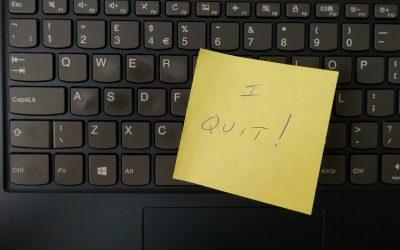5 Ways to Speed Up Your Home Network
Has your home network become more of a tortoise than a hare? Check out these five practical suggestions on routers, Wi-Fi, Powerline gear, and more.
Here are five things that will make your home network efficient:
But first, let me warn you about one thing: Your wireless network simply can’t run any faster than your Internet connection. If you have reason to think your network isn’t running as fast as it used to — or as fast as it should, given your hardware — go to http://www.speedtest.net/ and check your download and upload speeds and compare them to what your provider says you’re getting. Obviously, you want to check the speed on a wired connection first to rule out (or identify) your ISP as the culprit.
1. Move the Router
With that out of the way, let’s start with the very simplest technique to optimize your wireless network. I know this sounds simpleminded, but trust me: Think about moving your router to a more central location, or to a room that doesn’t have thick walls or a lot of other equipment that might cause interference. The router broadcasts a signal that spreads in a sphere, so if it’s centered on the back of the house, or in the basement, the signal might not make it to all the rooms where you’d like to connect a device to the Internet.
2. Consider Your Cordless Phone
Cordless phones can cause interference since some of them broadcast on the same channel that your router does. If you think it’s an issue for you, try changing channels on the phone and see if that cleans up your connection.
3. Buy an Extender
Let’s say your biggest issue is extending the range of your network, and moving the router is simply not practical. One way to go is to buy a range extender. There are a number on the market for under $100. However, you’ll pay a performance penalty since extenders degrade the strength of the signal. That might not matter if you’re just surfing the Web, but if you’re a serious online gamer, they’re not. Nor are they a good way to hook up the new generation of televisions and boxes (like the Roku) that stream movies and video into your TV.
4. Think Powerline
If that’s the case, here’s a better solution: Take advantage of the wiring in your home to move the signal close to your TV. You do that by buying a product that complies with standards set by the Homeplug Powerline Alliance. There are more than 120 companies that sell Powerline gear, but in general, they all work about the same way.
Rather than broadcast a Wi-Fi signal, Powerline products move the signal over existing wiring in your home or office. Generally what you’ll do is connect one Powerline adapter to your broadband modem or router, and then connect it to a wall socket (not a surge protector or power strip). Plug a second adapter into a socket in the room where the device you want to connect to the Internet is located, and connect the device to the adapter with an Ethernet cable. That’s it. You’re done. And you’ve probably spent about $125 on the networking gear. Be sure that any adapter kit you buy comes with at least two adapters — the minimum for creating a network.
Older wiring can be a concern. There’s no rule of thumb that I can think of, but some homes have older wiring that simply won’t support Powerline networking because it isn’t “clean” enough. That is, there’s interference on the line. Protect yourself by being sure you can return the networking kit if it doesn’t work in your home.
Just because you’re using Powerline technology in one room, doesn’t mean you can’t use Wi-Fi in another. Combining the two technologies could give you a fast network over a large area without too much hassle.
5. Change Your Networking Hardware
Finally, if you want to speed up your existing Wi-Fi network and you’ve tried moving the router around without much improvement it might be time to upgrade your networking hardware. A few things to keep in mind:
The slowest part of your network will set the pace for the rest of it.
Wi-Fi standards have changed and sped up over the years. The really old ones, like 802.11b and 802.11n are hopelessly antiquated. The latest standard, 802.11 AX is where where you want to be.
If your laptop is fairly new, it most likely has “n” built in. If that’s the case, check your router and extenders if you’re using them. It’s cheaper and easier to upgrade a router — in this case, upgrade really means replace — than to upgrade the networking hardware inside your laptop.
Switching routers is simple, except when it’s not. I’ve installed many routers over the years, and I’ve had to make many calls to company help centers.